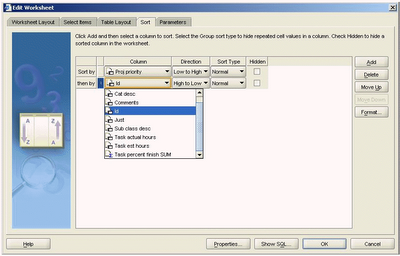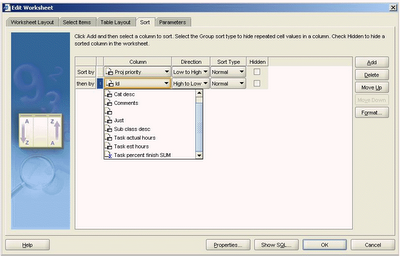I have been researching the issue over lost or grayed icons and it is definitely an issue with Java memory on the local PC. So far, my research indicates that you need to increase the Java heap memory. I am still researching but here is what I have so far:
You may want to alter the maximum memory heap value for your Java. To do this, use this workflow:
- From the Start button, use Settings > Control Panel.
- Double-click Java Plug-in .
- On the Advanced tab, set the Java Runtime Parameters to something like:
–Xmx256m - Click Apply .
This sets the maximum amount of memory to allocate to Java to be 256 Mb. The installed default is 64 Mb which in my opinion is way too low. You can alter the maximum (-Xmx) to other values if you have plenty of memory but 256m seems to work very well. Generally I would not set the maximum to be more than 25% of your system memory. Initial research indicates that as a by-product you may find Plus loads and executes worksheets a little quicker also.
You may also want to increase the cache allowed for your local Java. The default is 50 MB but because the Plus applet takes almost 75% of this to even load, I recommend increasing this to 500 MB.
To alter the cache to 500 Mb, use this workflow:
- From the Start button, use Settings > Control Panel.
- Double-click Java Plug-in.
- On the Cache tab, set the Maximum to 500 MB
- Click Apply .
You can also increase the cache this way:
- From the Start button, use Settings > Control Panel.
- Double-click Java Plug-in.
- On the Advanced tab, add another Java Runtime Parameter like this:
-Dcache.size=100m - Click Apply .
If you have been experiencing issues with icons graying out, please let me know how you get on and whether the above helps. If you have made some alternative settings or know of another workaround please let me know what settings you applied. If you also notice any improvement in performance please let me know too.