In this before screenshot, with Sun 1.4.2_06 installed, you can see that the drop-down correctly displays the current value.
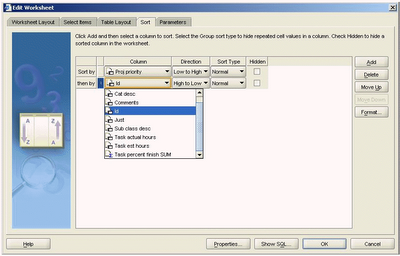
However, in the following screenshot, taken following the upgrade to JRE 1.5, you can clearly see that the current value is grayed out.
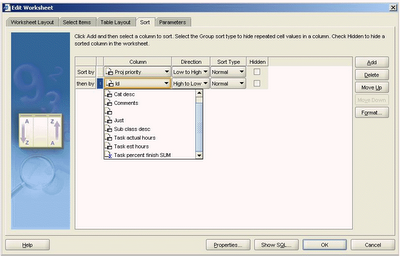
To disable the automatic upgrade of the Sun JRE, use this workflow:
- From the Windows Start menu, select Settings > Control Panel.
- Double-click the icon for the Java ™ Control Page. It is usually named either Java or Java Plug-in.
- When the Java Control Panel opens, click the Update tab.
- Uncheck the box labeled "Check for updates automatically".
- Click OK to save and exit.
Note: if your system has already upgraded to Sun JRE 1.5 or above you will need to remove the old Java and re-install the one.
To remove the Sun JRE 1.5 and re-install the correct version, use this workflow:
- From the Windows Start menu, select Settings > Control Panel.
- Double-click Add or Remove Programs.
- Locate and remove the Java runtime environment.
- Depending upon which version your Application Server is using, download the Sun JRE 1.4.2_04 or 1.4.2_06 software from the Sun website. They can be found here:
http://java.sun.com/products/archive/j2se/1.4.2_04/index.html
http://java.sun.com/products/archive/j2se/1.4.2_06/index.html - On this page, look for and click on the Download J2RE link.
- On the next page, you are required to read and accept the license agreement.
- After checking the box labeled "Accept License Agreement", download the software labeled "Windows Offline Installation, Multi-Language". This file is about 15Mb in size.
Either you or one of your IT staff should now connect to your machine as a local administrator and install the software. The Application Server will recognize that the software has already been installed and will not try to install it again, thus allowing Plus to run.
The file that is downloaded is an executable, and is called either: jr2e-1_4_2_04-windows-i586-p.exe or 1_4_2_06-windows-i586-p.exe







3 comments:
After applying patch 4960210, the version is at 10.1.2.2 and any plugin 1.5.x runs fine, but i have slow response from 1.6.x.
So, we are back to, do not upgrade stuff !
Thank you.
Bruno Paquet
MOMENTUM technologies inc.
Hi Bruno
Yes, that's right. For the time being Java 1.6 is not certified and you will have to use Jave 1.4 or 1.5
Michael
Hi Michael,
Here i need a clarification on displaying '%' symbol for a NULL value in Discoverer Plus reports.
We are using 10.1.2.3 version.
Normally, in Discoverer, i know that the data wont be displayed when there is no record for specified combination. But for some instances, the data is displayed as '0'(show NULL value as '0') and when i give the data format to be 'Percentage', i see the percentage is not calculated for this scenario and while i get for other datapoints. can you help me on this please?
Post a Comment