You're probably aware that the very important objects to Discoverer are the folder names and identifiers. Oracle calls these primary objects for a reason. You're also probably aware that Discoverer embeds both the folder identifier and the folder name within the workbook. When that workbook is opened, Discoverer looks for a folder by the embedded identifier. If the identifier is not found then it looks for a folder by the embedded folder name. If the folder is located by either mechanism, phew, the workbook opens and runs. However, if neither are found then you are in deep trouble because the workbook will not open.
So, armed with that knowledge, you can now proceed with editing your EUL. If you have ever attended one of our training courses (link) or read our book (link), you will know that we always, always recommend giving folders meaningful identifiers and business names. Leaving folder identifiers as NEWFOLDER1 is asking for trouble when migrating environments, so please don't do it. Changing a folder name or identifier is a simple process but one that can get you, as the administrator into a lot of trouble.
To change a folder name or identifier, use this workflow:
- Open Discoverer Administrator and connect as an administrator
- Open the business area containing the folder you want to work with
- Expand the business area and locate the folder
- Right-click on the folder, and from the pop-up select Properties
- The name of the folder is the first property, while the identifier is the last
- Change one or the other - not both
- When prompted that doing this could upset existing workbooks, click OK
- Get your users to test
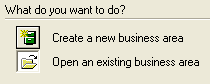
But, there is a gotcha, and that gotcha is the purpose of this posting
Just opening a workbook to prove that it still works is not enough because if the user closes it without resaving and you now proceed to change the identifier, that workbook will no longer open. I have seen this happen when the administrator was unaware that the workbook has to be resaved.






